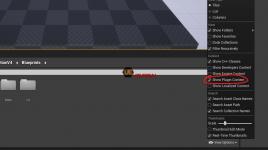- Версия Unreal Engine
- 4.26
- В папке проекта создайте папку Plugins, в папку Plugins поместите папку из архива, переименуйте папку в ALSV4_CPP.
- Поместите Config/DefaultInput.ini из папки плагина в папку конфигурации вашего проекта. Если в вашем проекте уже есть этот файл .ini, объедините его в свой.
- Добавьте следующие строки в файл DefaultEngine.ini, расположенный ниже
| [/Script/Engine.CollisionProfile] +Profiles=(Name="ALS_Character",CollisionEnabled=QueryAndPhysics,bCanModify=True,ObjectTypeName="Pawn",CustomResponses=((Channel="Visibility",Response=ECR_Ignore),(Channel="Camera",Response=ECR_Ignore),(Channel="Climbable",Response=ECR_Ignore)),HelpMessage="Custom collision settings for the capsule in the ALS_BaseCharacter.") +DefaultChannelResponses=(Channel=ECC_GameTraceChannel2,DefaultResponse=ECR_Block,bTraceType=True,bStaticObject=False,Name="Climbable") |
- После запуска проекта включите отображение контента плагина
Features
- Full replication support with low bandwidth usage
- Plugin structure
- Highly optimized for production
- Lots of bug fixes additional to marketplace version
- See Issues section
- Clone the repository inside your project's Plugins folder, or download the latest release and extract it into your project's Plugins folder.
- Put Config/DefaultInput.ini from the plugin folder inside your project's config folder. If your project already have this .ini file, merge it into yours.
- Add the lines below into your DefaultEngine.ini, below [/Script/Engine.CollisionProfile] tag (Create the tag if it doesn't exist):
+DefaultChannelResponses=(Channel=ECC_GameTraceChannel2,DefaultResponse=ECR_Block,bTraceType=True,bStaticObject=False,Name="Climbable")
- Enable plugin in your project, generate visual studio project files and build. Your project needs to be a C++ project to build the plugin. Unfortunately, BP projects are not supported at the moment.
- Launch the project, and enable plugin content viewer as seen below. This will show contents of the plugin in your content browser: